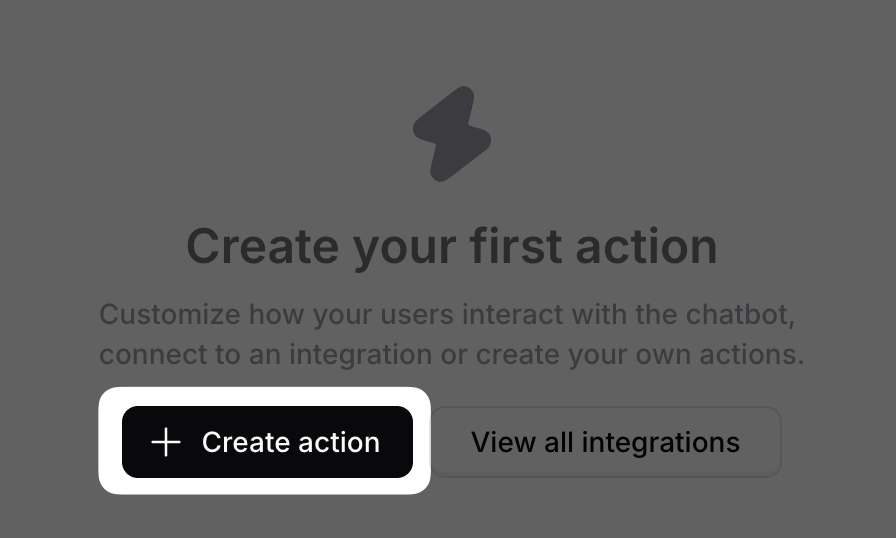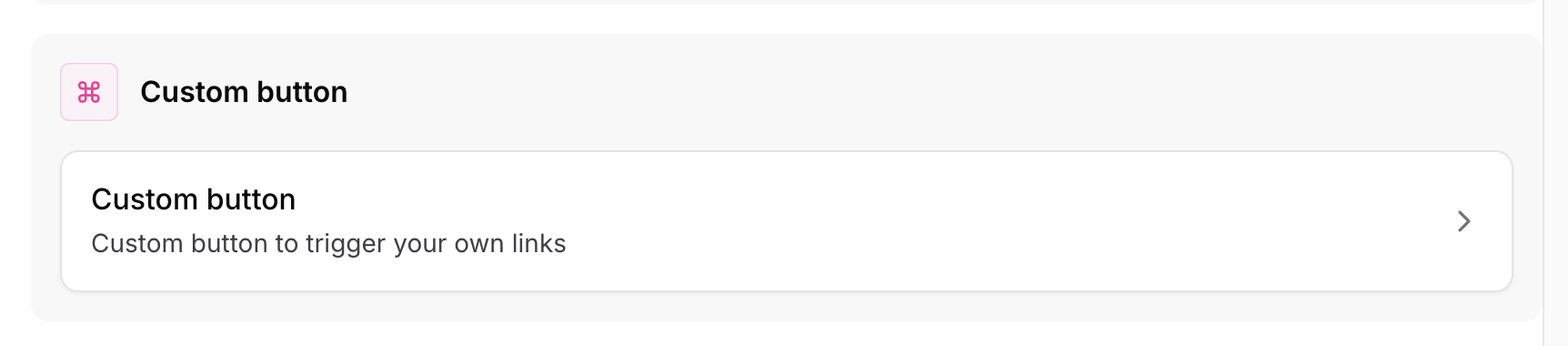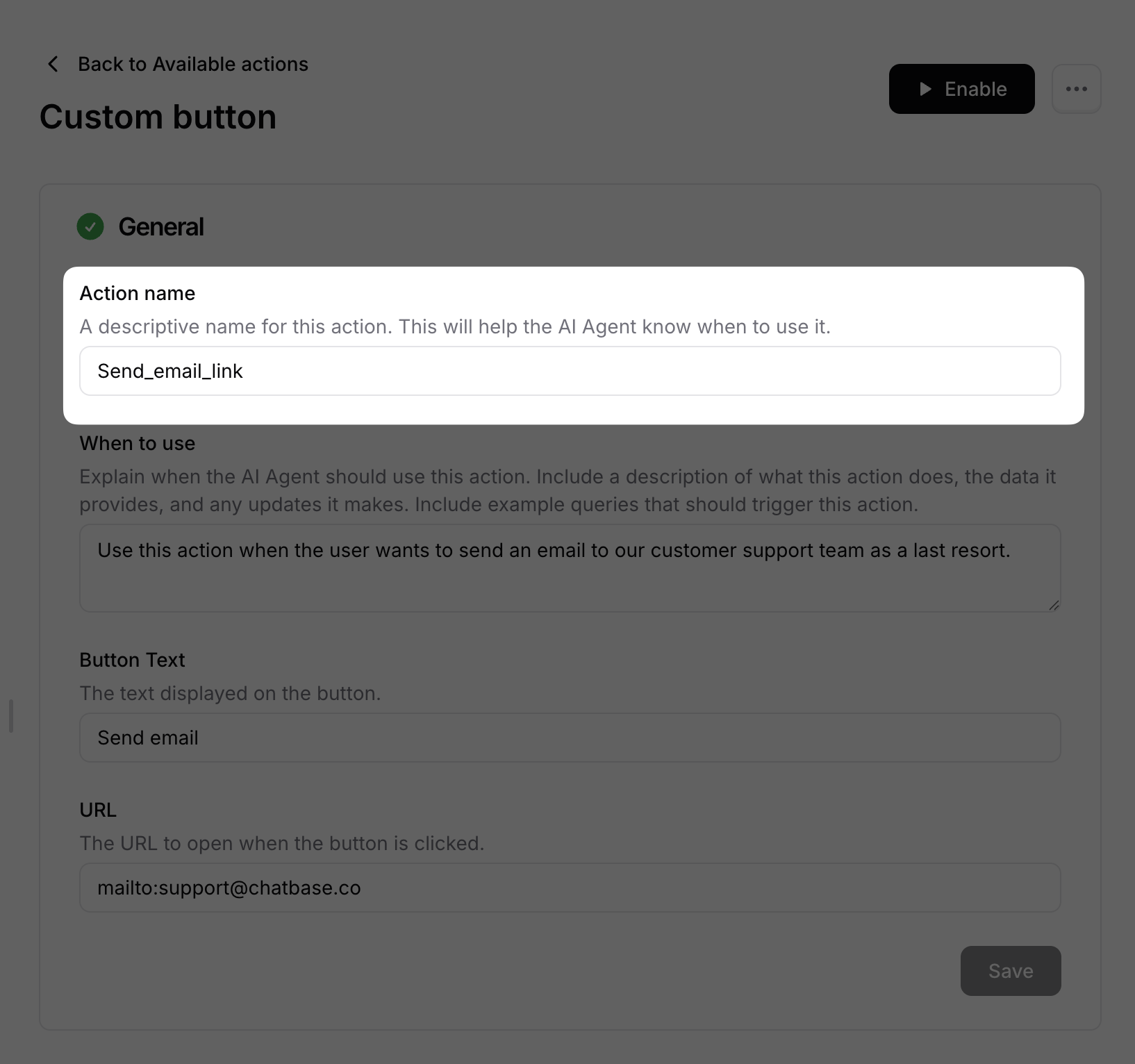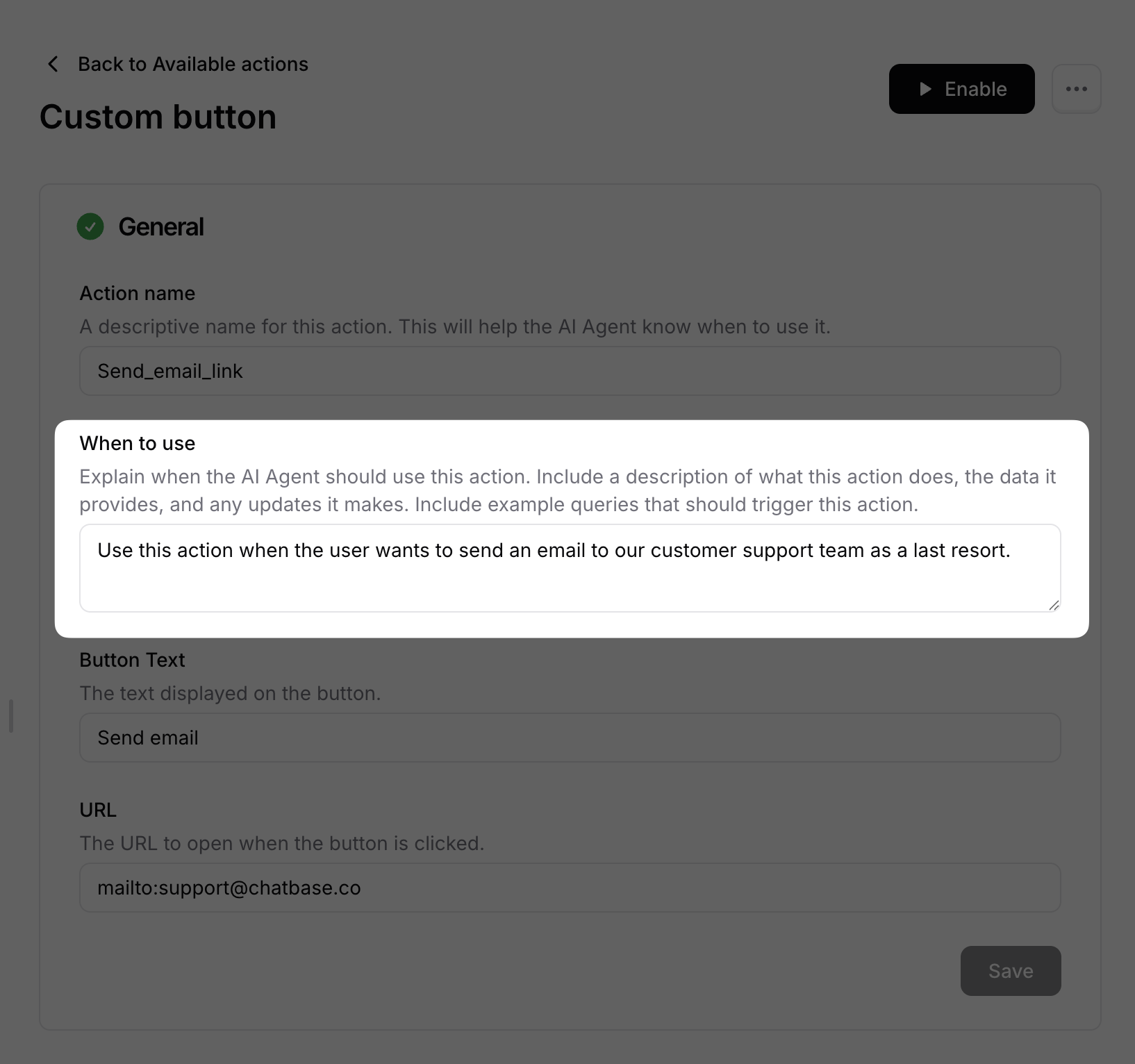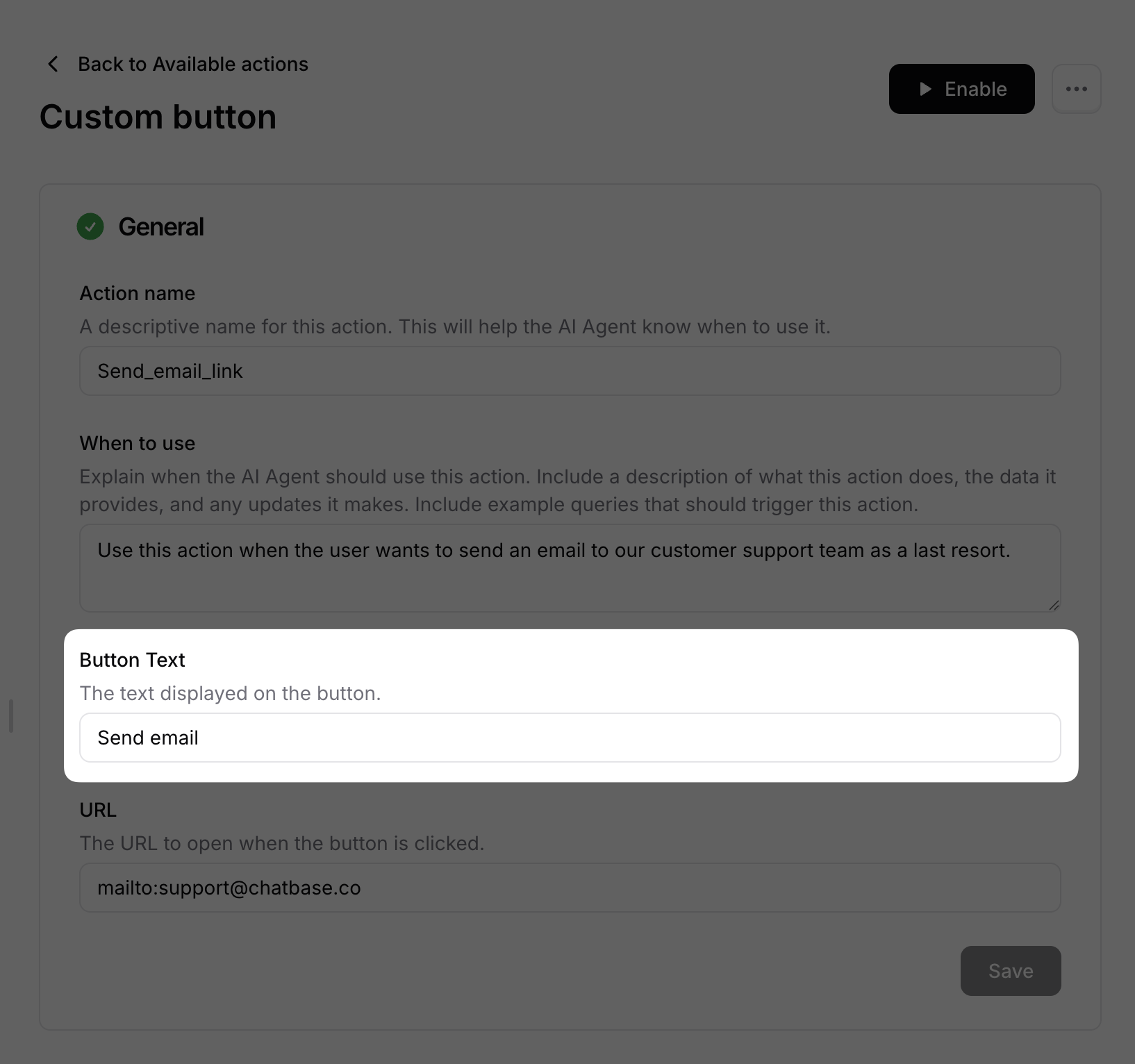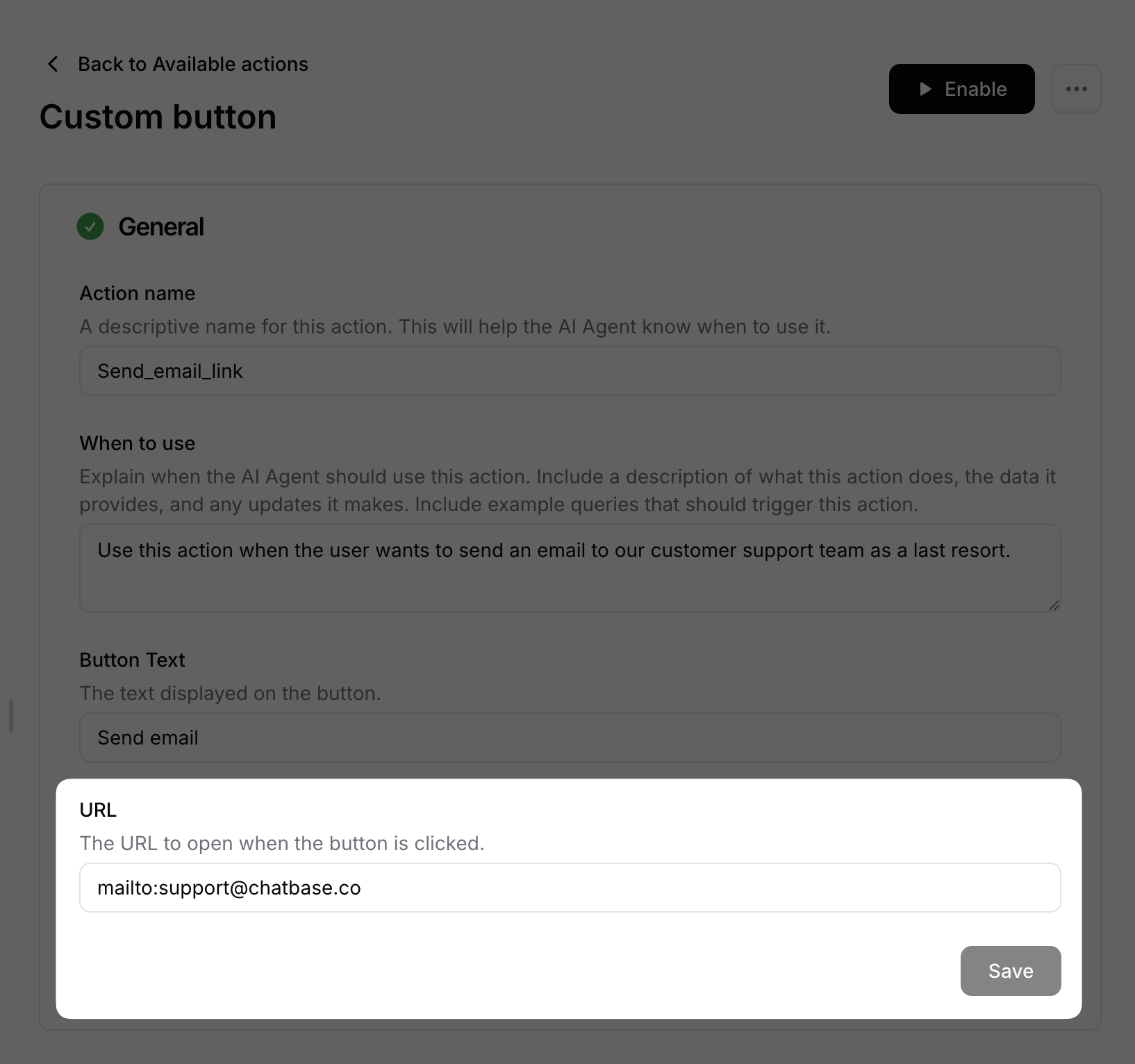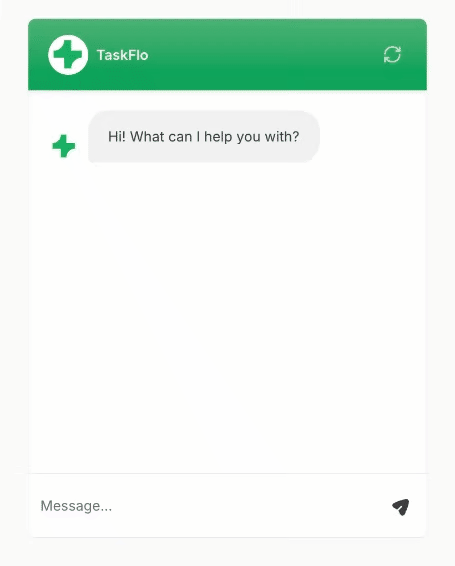Skip to main content
The Custom Button action allows the AI agent to send a clickable button to the user when he asks about a specific topic.
This field is only showing the name of the action in the dashboard.
Next scroll donw and select the Custom Button.
Now give your Custom Button an Action name.
Next complete tell the AI when to use the custom button.
This is the area of instructions that should be provided as a detailed description explaining when the AI agent should use this action. It’s recommended to include examples of the data this action provides and customer queries it helps answer.
Button text: This is the text shown on the button provided to the users once asked about a specific topic.
- URL:
This is where to add the URL that the button should route the users to.
After finishing the Custom Button configuration, you should click on the Save button. Then the action should be enabled from the top right corner in the page.
On the right side of the page, you can find the Playground area where you try the action before enabling it. It’s recommended to try sending a message in the Playground to ensure that the AI agent sends the button with the URL when the desired instructions are fulfilled before enabling the action.
Example:
“Provide the user a button when they ask about the pricing plans, the difference between any of Chatbase plans or the features available in each one. For example, when the user asks about the number of AI agents in the standard plan, you should let him know that the plan offers 5 AI agents and provide the button of the pricing page.”