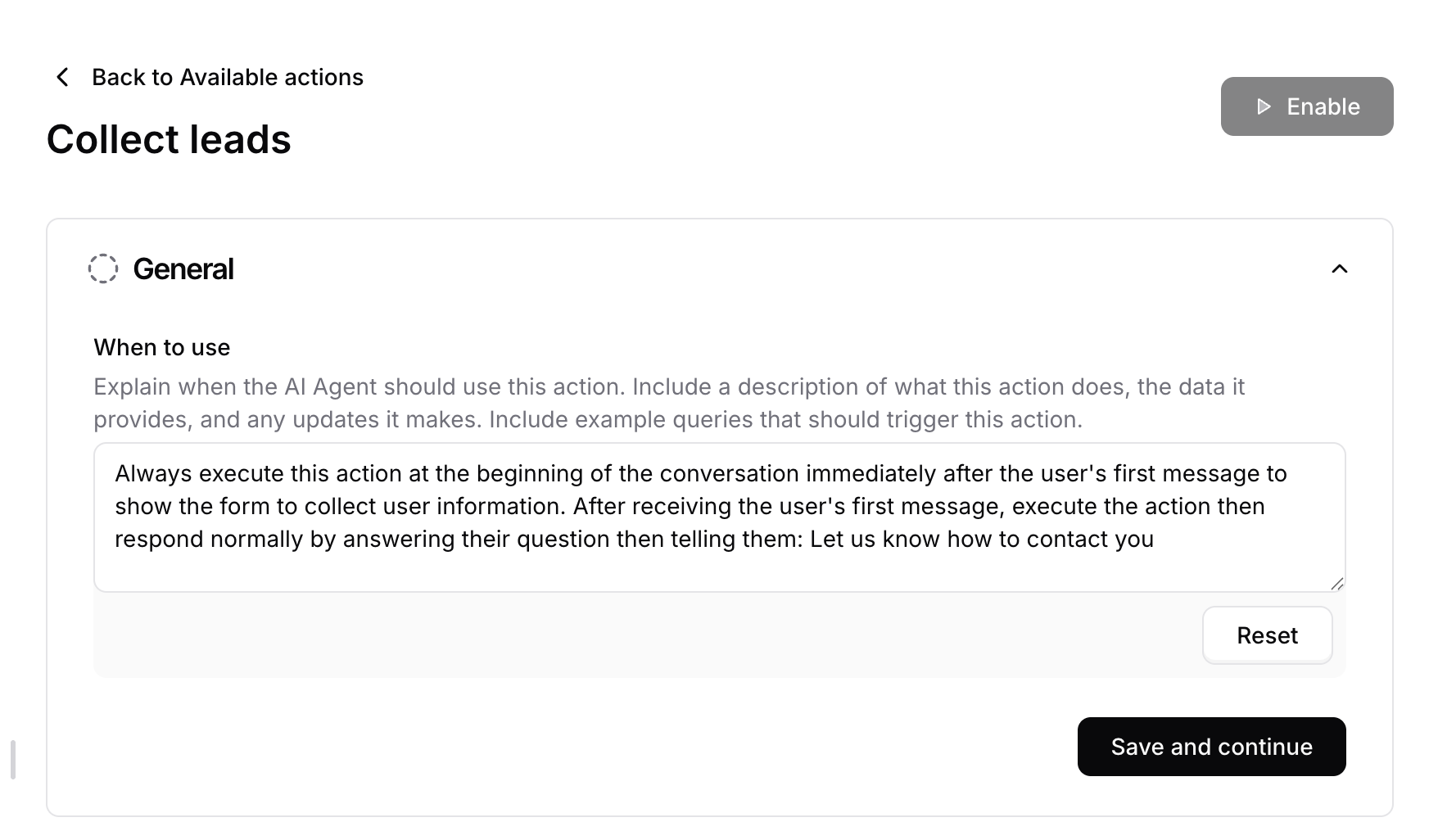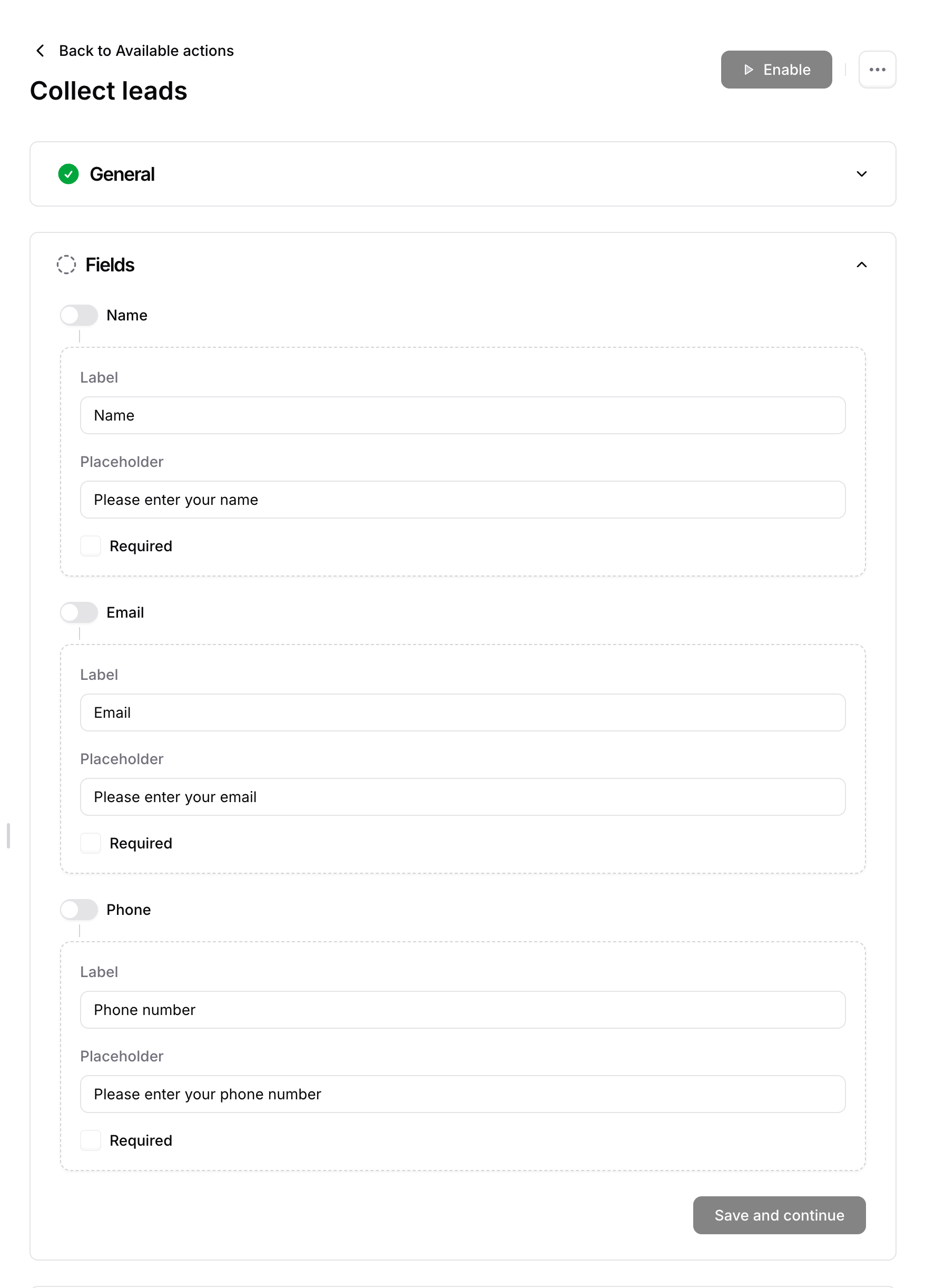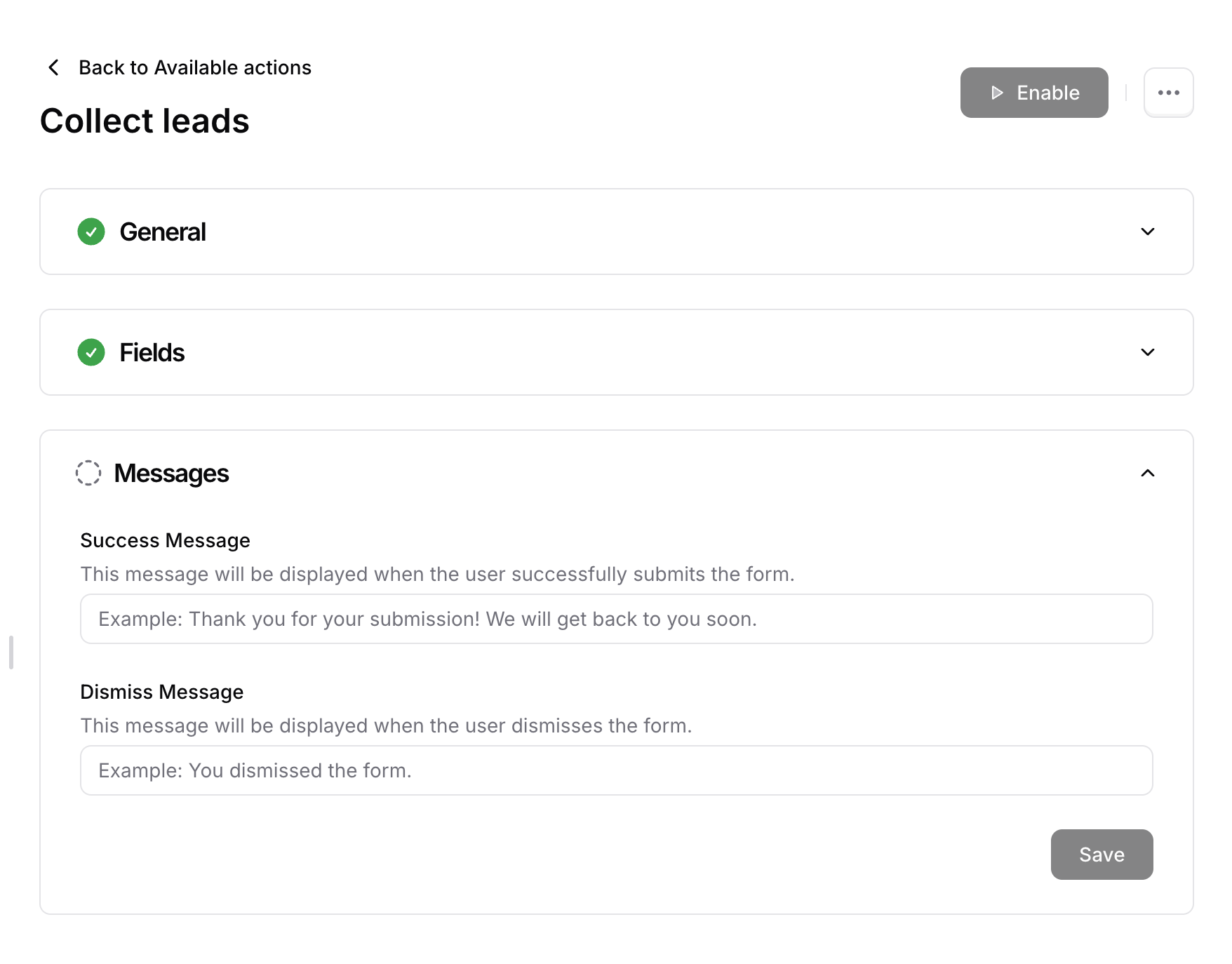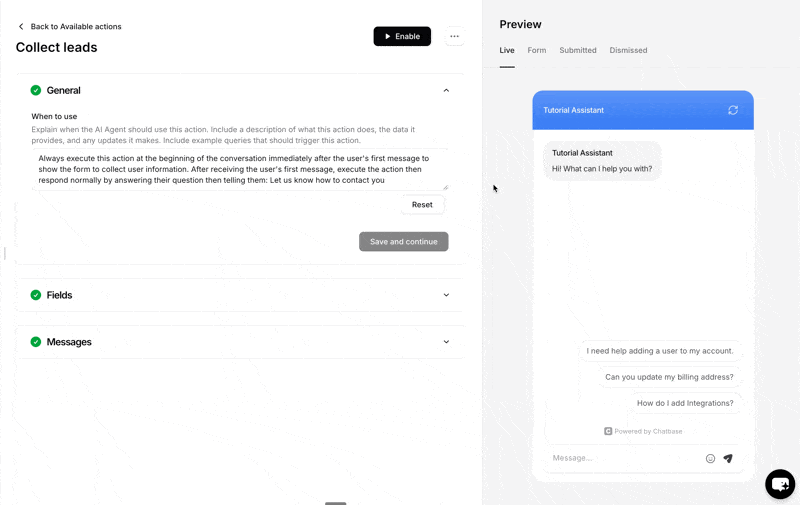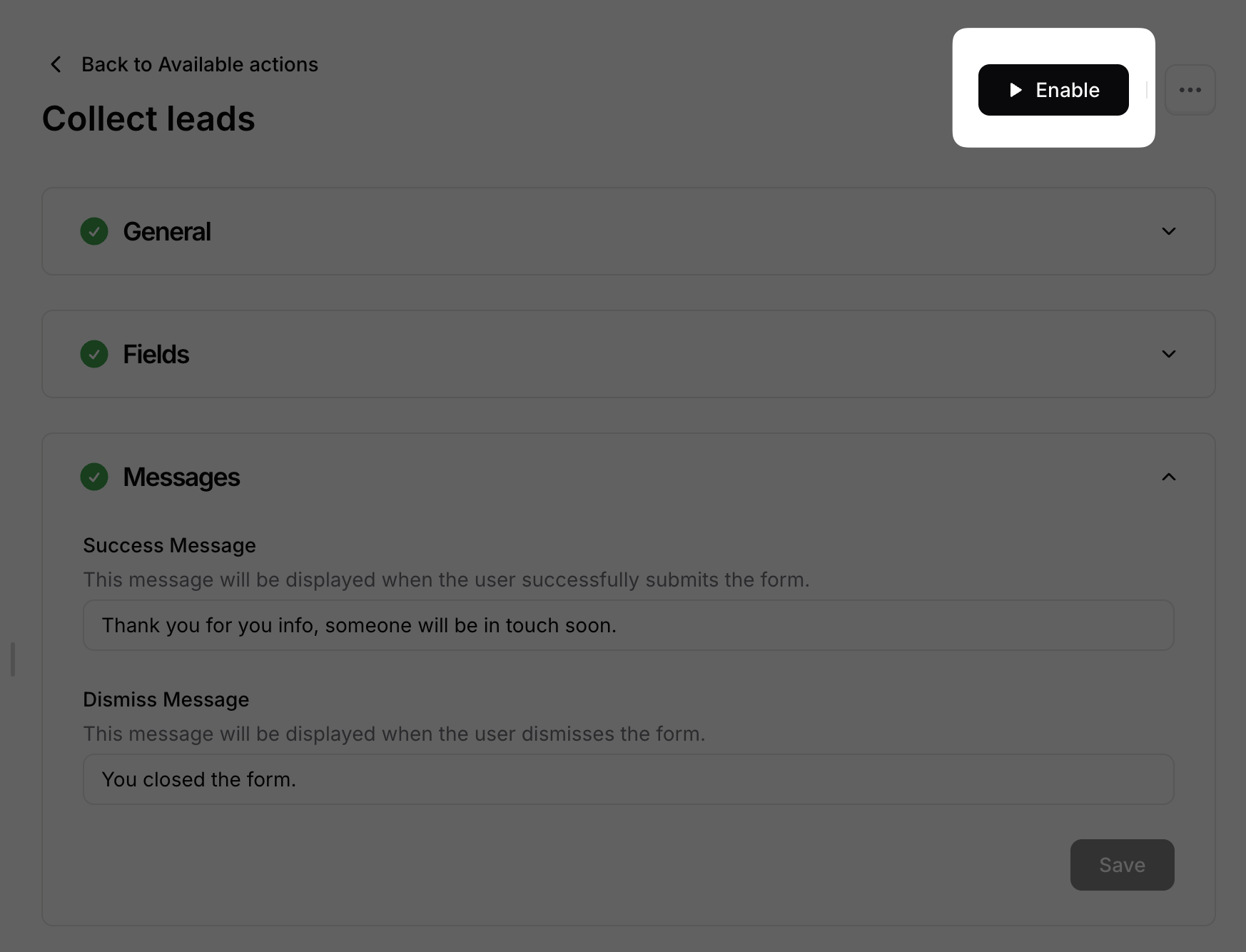Skip to main contentThrough the Collect Leads action, you will be able to customize when exactly does the ‘Lead’ form get triggered during the conversation that your customer is having with the bot.
When to use: In this field, you specify when exactly you would like for the form to show during the conversation.
You can also specify other instructions related to the action, such as ‘Show only the leads form without listing the form’s fields’. Previewing the action will help you spot the edits you may like to make.
Best Practices for Instructions
-
Make sure to use natural language.
-
Keep the sentences short and simple.
-
Include examples that show the model what a good response looks like.
-
Focus on what you’d like the bot to do rather than what to avoid. Start your prompts with action-oriented verbs, e.g., generate, create, and provide.
You now have the option to enable/disable any of the three available fields in the form (Name, E-mail and Phone Number). You also can set any of them (or all of them) to be a required field.
Note: you can only have a maximum of three fields in a Lead Form.
Success Message: Customize the message that gets displayed once the customer submits the form.
Dismiss Message: Customize the message that shows once the customer dismisses the form by clicking on the ‘X’ button.
After you’re done editing, you can preview all your settings in the AI agent found on the Action page.
Finally, press enable and your form will be live ready for your agent to serve to users.