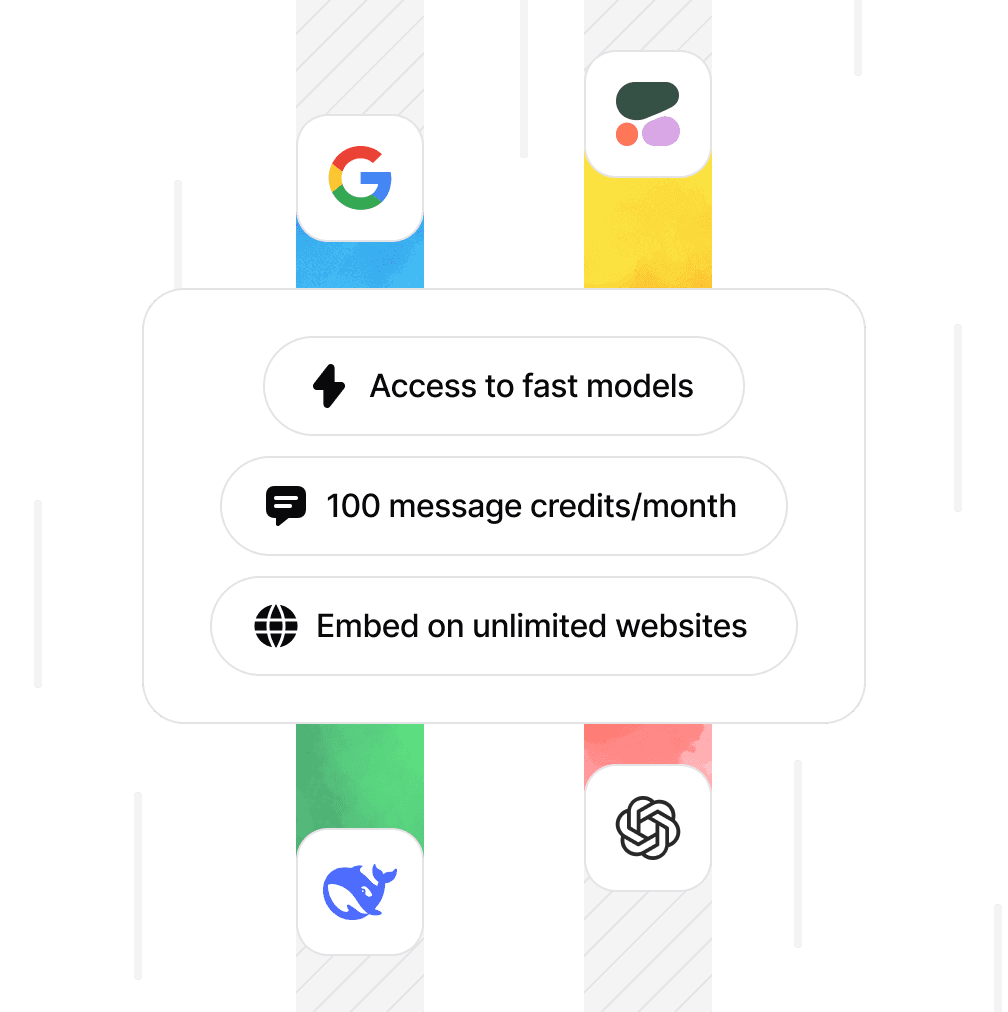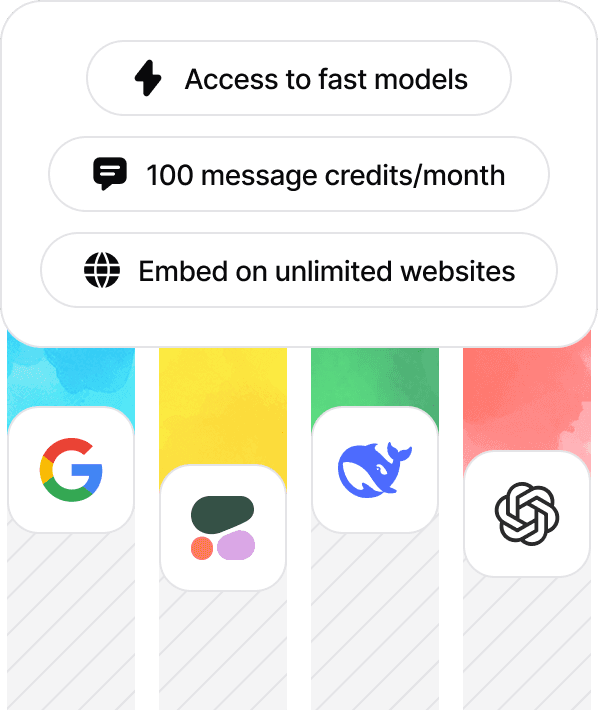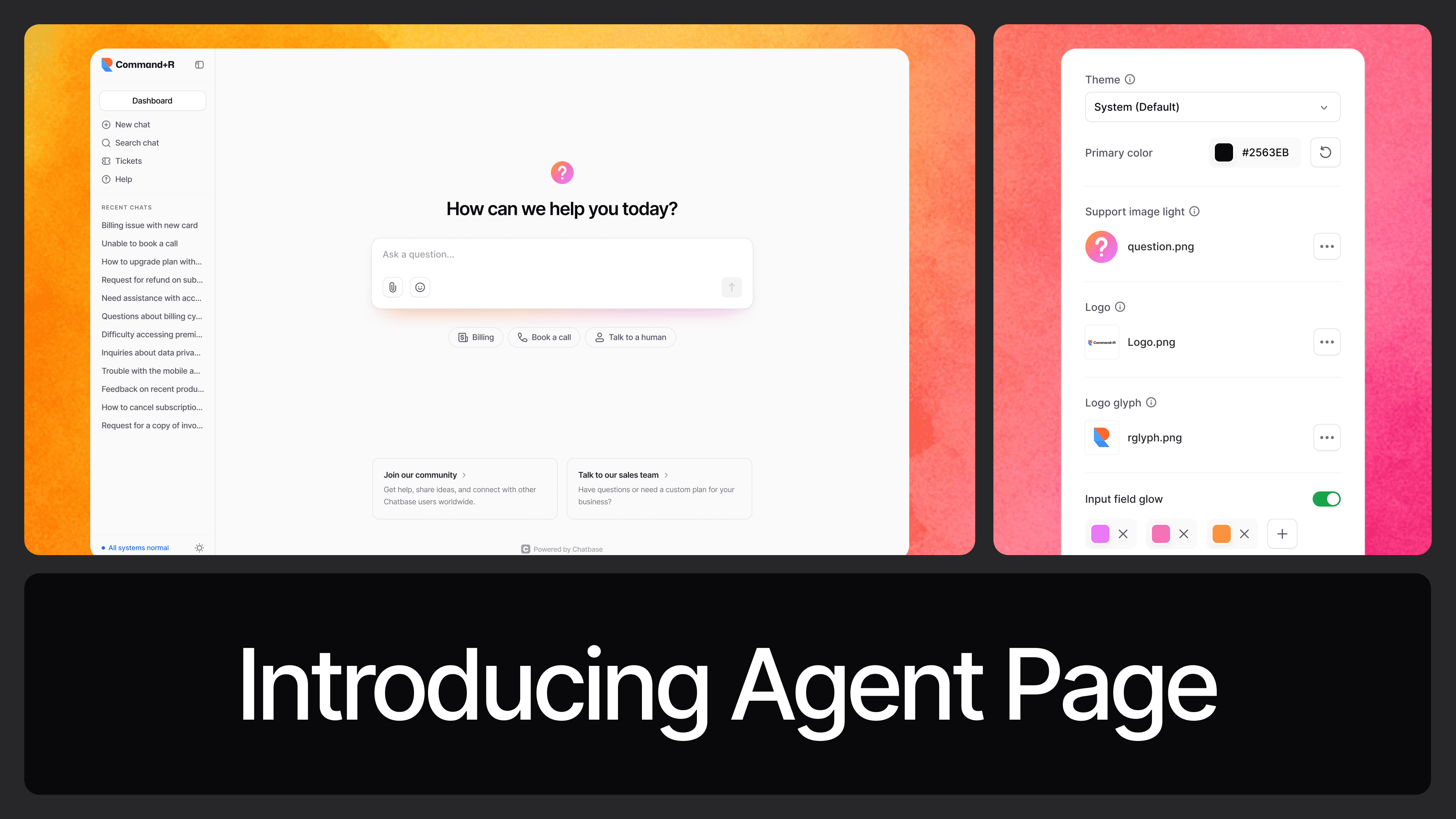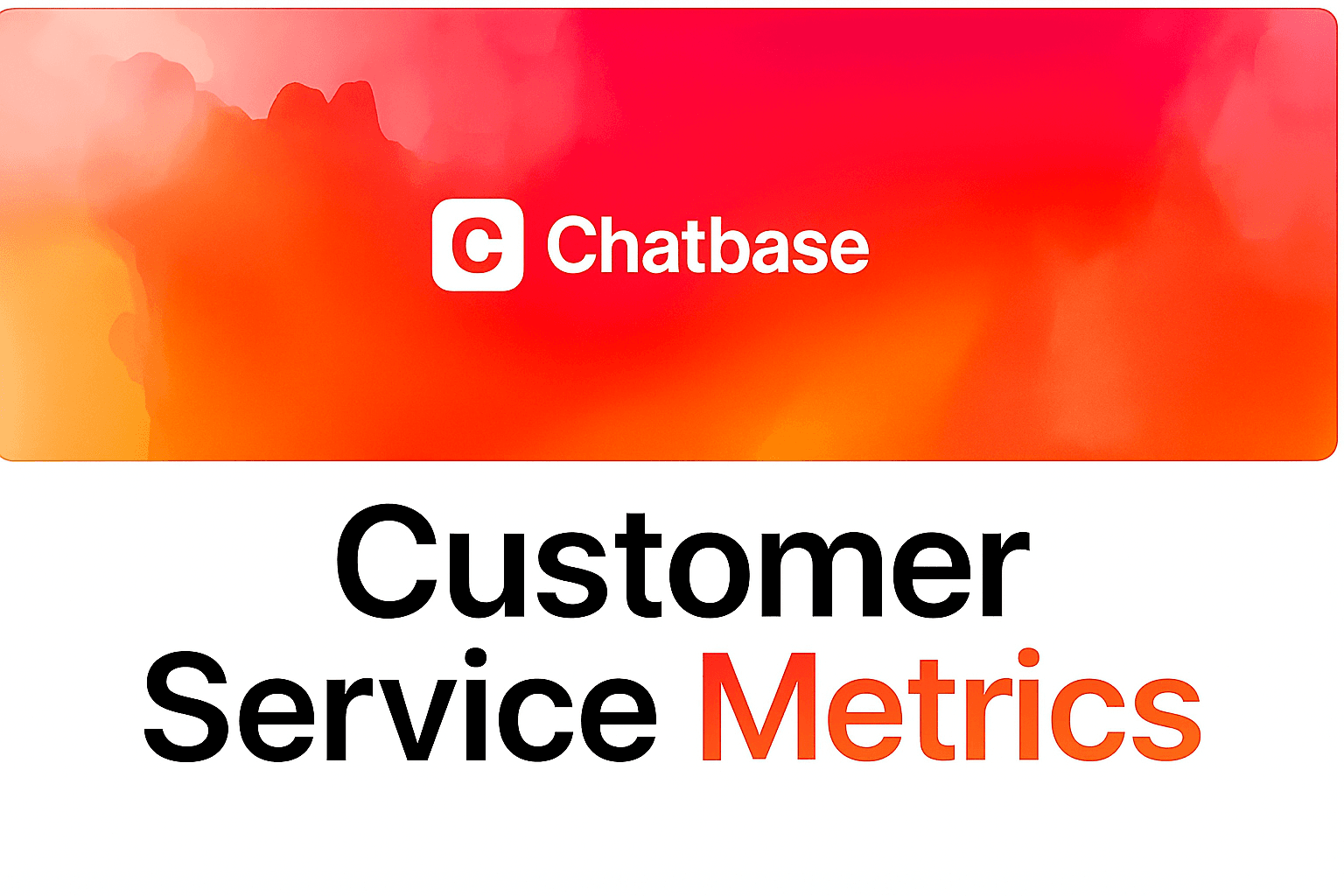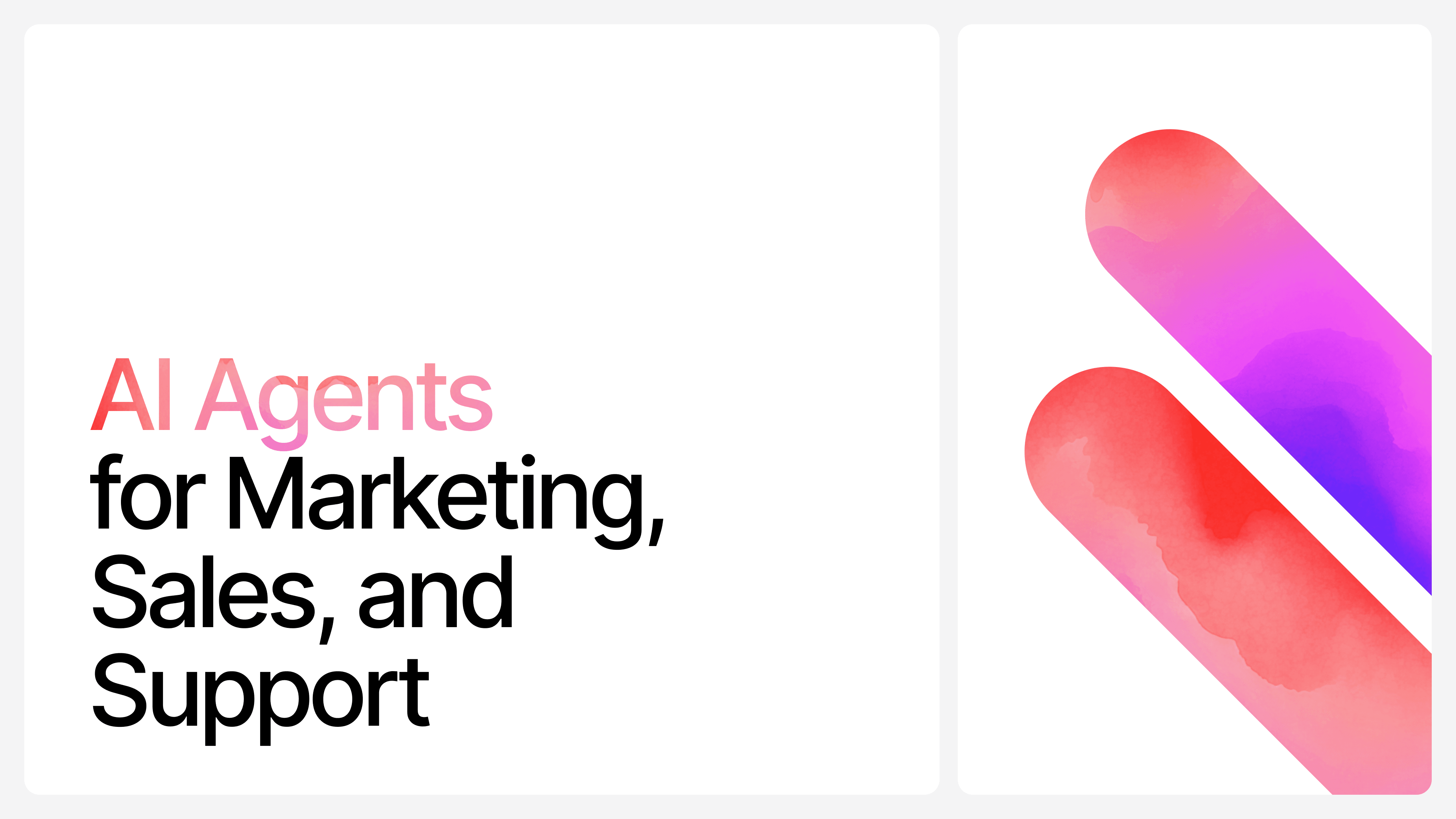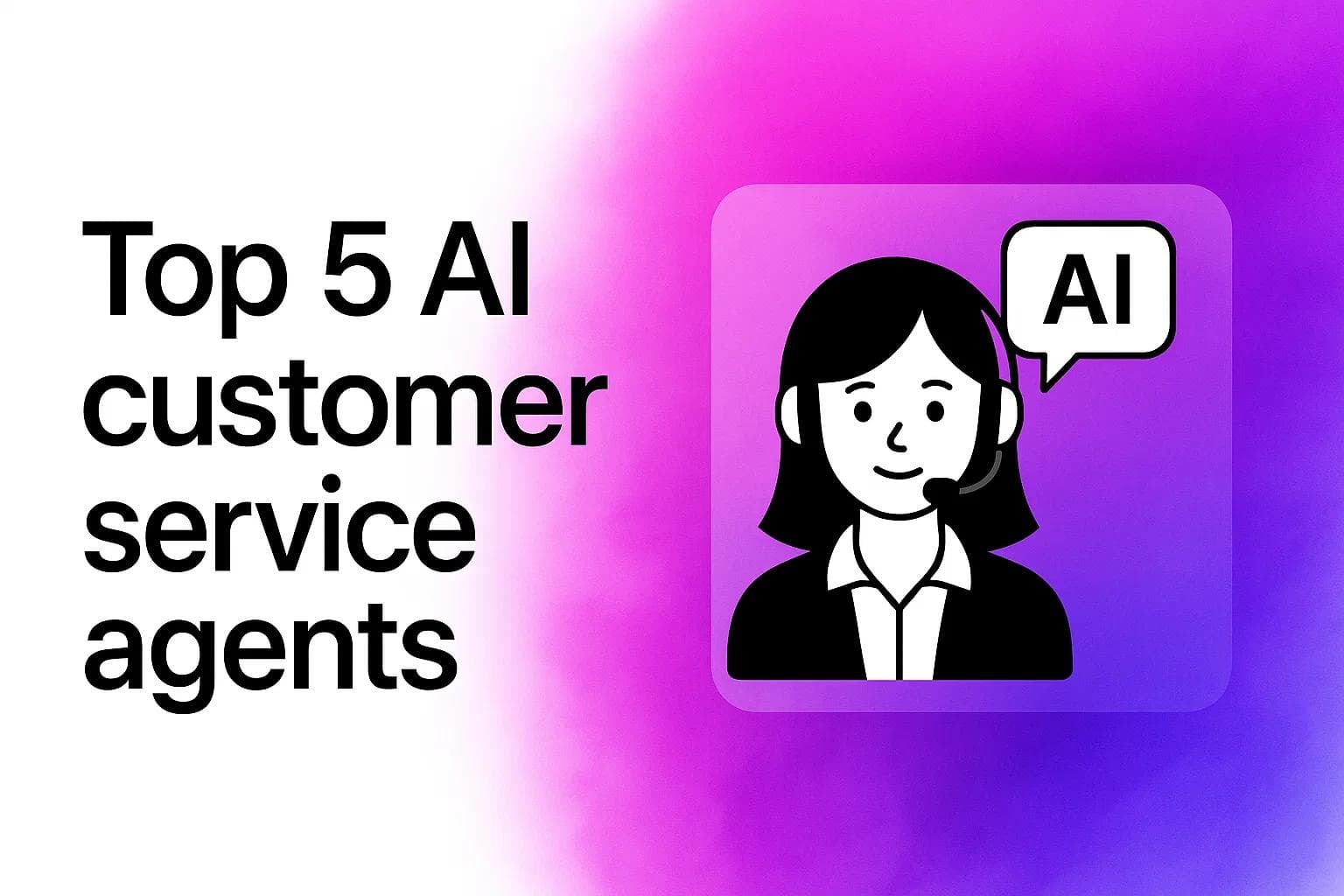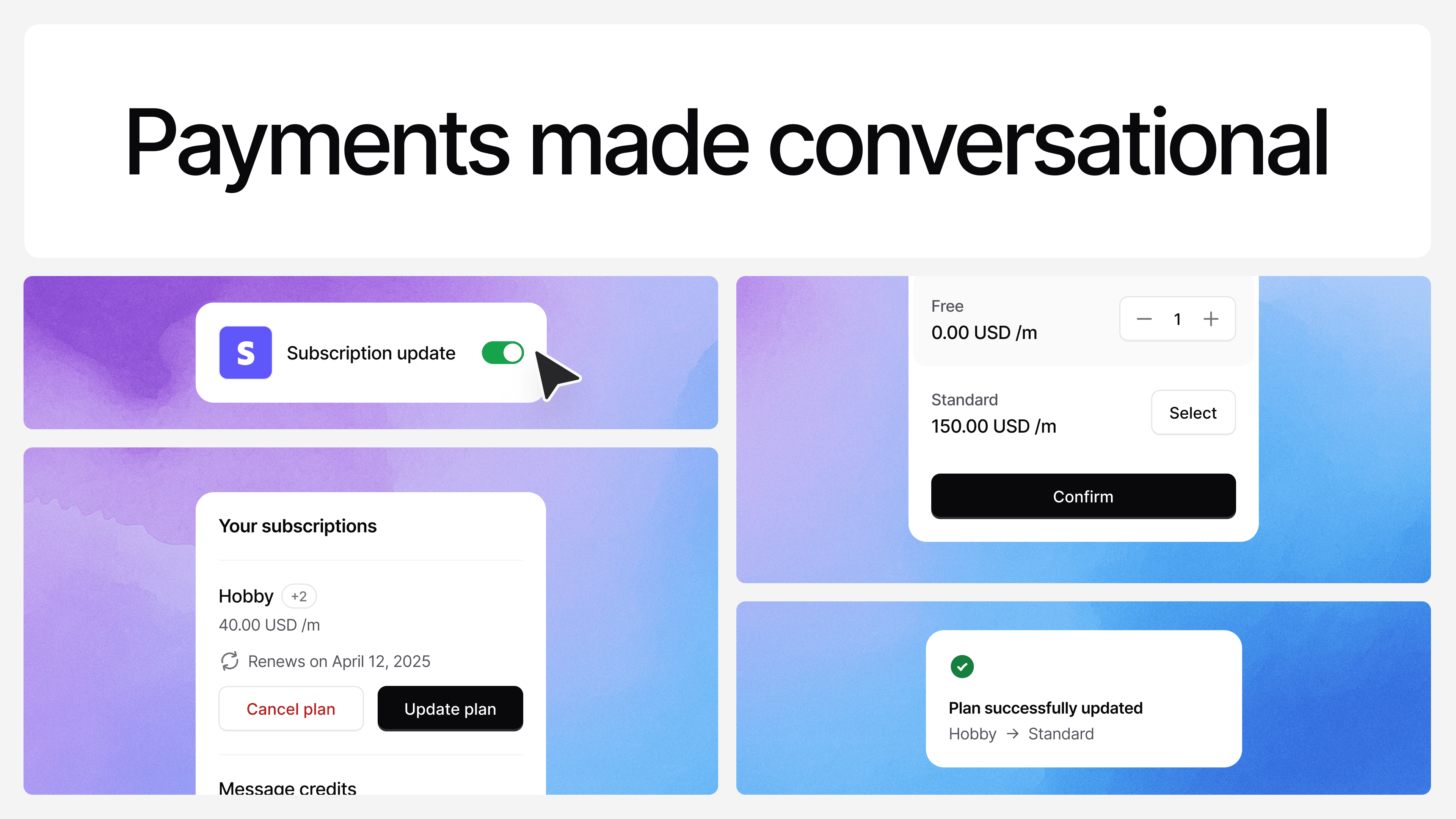How to Create a WhatsApp Chatbot for FREE in 5 Minutes
Ilias Ism
Apr 25, 2024
5 min read
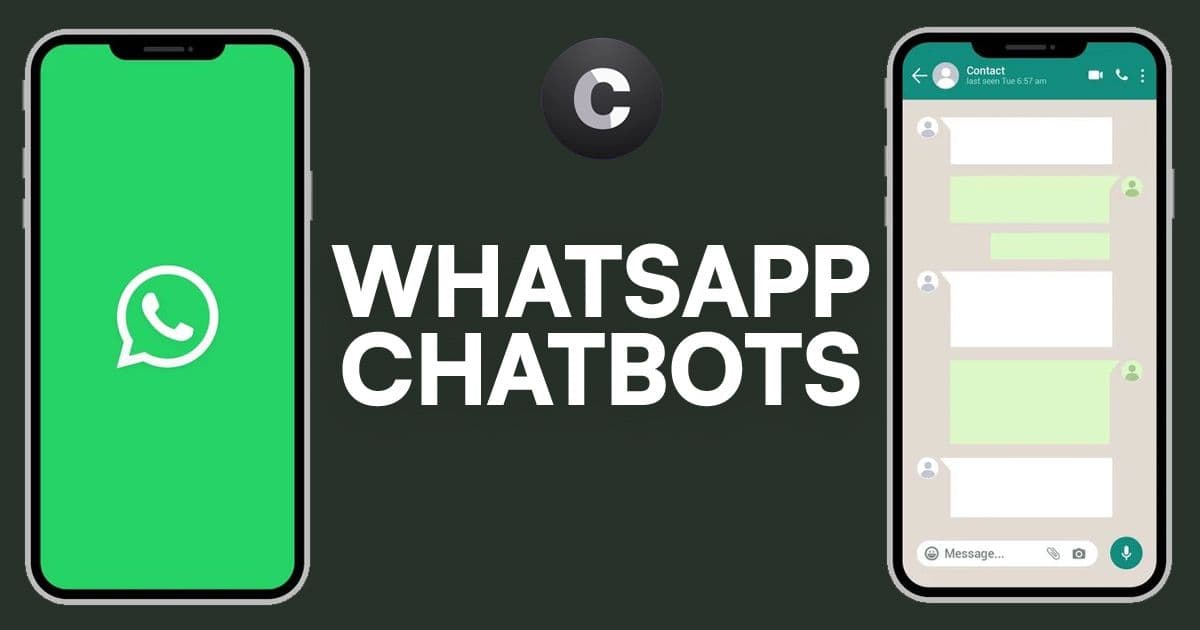
WhatsApp chatbots are becoming increasingly popular tools for businesses to enhance customer communication. This guide will explore the potential benefits and challenges of implementing a WhatsApp chatbot, as well as provide a step-by-step process for setting one up!
What are WhatsApp Chatbots?
A WhatsApp chatbot is an automated software program designed to interact with users on the WhatsApp platform. These bots can handle a range of tasks, from answering frequently asked questions to processing simple transactions.
Types of Chatbots:
- Rule-based chatbots: Operate on predefined rules and decision trees.
- AI-powered chatbots: Use machine learning to understand and respond to more complex queries.
Why use AI chatbots?
- 24/7 Availability: Chatbots can provide round-the-clock customer support.
- Scalability: Can handle multiple conversations simultaneously.
- Cost-efficiency: May reduce the need for large customer service teams.
Setting up a WhatsApp chatbot can significantly enhance your business's customer communication strategy. This guide will walk you through the process step-by-step, providing detailed instructions and valuable resources to ensure a successful implementation.
1. Create a WhatsApp Business Account
Apply for WhatsApp Business API
The first step in creating a WhatsApp chatbot is to apply for the WhatsApp Business API. This process can take several weeks and requires meeting specific criteria set by WhatsApp.
To apply, visit the WhatsApp Business Platform and follow the application process. You'll need to provide details about your business, including its size, industry, and intended use of the API.
During the application process, ensure that your business complies with WhatsApp's Commerce Policy and Business Policy. These policies outline the types of businesses and activities permitted on the platform.
Choose a WhatsApp Business Solution Provider
Once approved for the API, you'll need to select a WhatsApp Business Solution Provider (BSP). providers offer the technical infrastructure to connect your systems with WhatsApp’s API, which plays a central role in the WhatsApp revenue model by enabling monetized business messaging.
Some popular BSPs include:
Research each provider to find one that best fits your business needs and budget. Consider factors such as pricing, features, integration capabilities, and customer support.
Set Up Your WhatsApp Business Account
After selecting a BSP, you'll need to set up your WhatsApp Business account. This involves:
- Verifying your business phone number
- Setting up your business profile, including name, description, and category
- Configuring your messaging settings
Follow your chosen BSP's documentation for specific instructions on account setup and integration with their platform.
2. Choose and Set Up Your Chatbot Platform
Select Chatbase as Your AI Chatbot Platform
For this guide, we'll use Chatbase as our AI chatbot platform. Chatbase offers a user-friendly interface and powerful AI capabilities, making it an excellent choice for businesses looking to create sophisticated WhatsApp chatbots.
Create Your Chatbase Account
To get started with Chatbase:
- Visit the Chatbase website and click on "Sign Up"
- Fill in your details to create an account
- Once logged in, navigate to the dashboard to begin creating your chatbot
Design Your Chatbot's Conversation Flow
Before building your chatbot, plan out its conversation flow. Consider:
- The main purposes of your chatbot (e.g., customer support, sales, information dissemination)
- Common questions or requests your customers have
- The tone and personality you want your chatbot to convey
Use a flowchart tool like Lucidchart or Draw.io to visually map out your chatbot's conversation paths.
Build Your Chatbot in Chatbase
Now it's time to bring your chatbot to life:
- In the Chatbase dashboard, click "Create New Bot"
- Choose a name for your bot and select "WhatsApp" as the platform
- Use Chatbase's intuitive interface to create your chatbot's responses and conversation flows
- Utilize Chatbase's AI capabilities to enhance your bot's natural language understanding and response generation
Refer to Chatbase's documentation for detailed instructions on using their platform's features.
3. Integrate Your Chatbot with WhatsApp
Connect Chatbase to Your WhatsApp Business Account
To integrate your Chatbase chatbot with WhatsApp:
- In the Chatbase dashboard, go to the "Integrations" section
- Select "WhatsApp" from the list of available integrations
- Follow the prompts to connect your WhatsApp Business account
You may need to provide API credentials from your WhatsApp Business Solution Provider during this process.
Configure Webhook Settings
Webhooks allow real-time communication between WhatsApp and your chatbot. To set this up:
- In your WhatsApp Business Solution Provider's dashboard, locate the webhook settings
- Copy the webhook URL provided by Chatbase
- Paste this URL into your BSP's webhook configuration
- Set up the necessary event subscriptions (e.g., incoming messages, delivery statuses)
Consult your BSP's documentation for specific instructions on configuring webhooks.
4. Test Your WhatsApp Chatbot
Conduct Internal Testing
Before launching your chatbot to the public, conduct thorough internal testing:
- Use the WhatsApp test number provided by your BSP to interact with your chatbot
- Go through all possible conversation flows
- Test edge cases and potential user errors
Ensure that your chatbot's responses are accurate and helpful
Gather Feedback and Make Improvements
Share your test number with team members and gather their feedback:
- Ask them to interact with the chatbot as if they were customers
- Collect their observations on the bot's performance, tone, and usefulness
- Use this feedback to refine your chatbot's responses and conversation flows
Make necessary adjustments in Chatbase based on the feedback received.
5. Launch Your WhatsApp Chatbot
Prepare for Launch
Before going live:
- Ensure your WhatsApp Business profile is complete and up-to-date
- Prepare any promotional materials to announce your new chatbot service
- Brief your customer service team on how the chatbot works and when to intervene
Soft Launch
Consider a soft launch to a limited audience:
- Share your WhatsApp business number with a select group of customers
- Monitor their interactions closely
- Gather feedback and make final adjustments
Full Launch
When you're confident in your chatbot's performance:
- Update your website and other customer touchpoints with your WhatsApp business number
- Announce the launch of your chatbot service through your marketing channels
- Encourage customers to try out the new service
6. Monitor and Optimize Your Chatbot
Analyze Performance
Regularly review your chatbot's performance:
- Use Chatbase's analytics tools to track metrics such as user engagement, common queries, and resolution rates
- Analyze conversation logs to identify areas for improvement
- Monitor customer feedback and satisfaction levels
Continuous Improvement
Based on your analysis:
- Refine your chatbot's responses to better address common queries
- Add new conversation flows for emerging topics or customer needs
- Adjust your chatbot's personality or tone if necessary
Stay Updated with WhatsApp and Chatbase Features
Keep abreast of new features and updates:
Follow the WhatsApp Business API changelog
Stay updated with Chatbase's feature releases
Implement relevant new features to enhance your chatbot's capabilities
Conclusion
Creating a WhatsApp chatbot using Chatbase can significantly improve your customer communication strategy. By following this comprehensive guide, you've learned how to set up, integrate, test, launch, and optimize your WhatsApp chatbot.
Remember that building an effective chatbot is an ongoing process. Continuously monitor its performance, gather user feedback, and make improvements to ensure it remains a valuable asset for your business and customers.
As you become more familiar with your chatbot's performance and capabilities, consider exploring advanced features such as integrating with your CRM system or implementing more complex AI-driven conversations.
By leveraging the power of WhatsApp's extensive user base and Chatbase's AI capabilities, you're well-positioned to provide efficient, 24/7 customer support and enhance overall customer satisfaction.
Share this article: