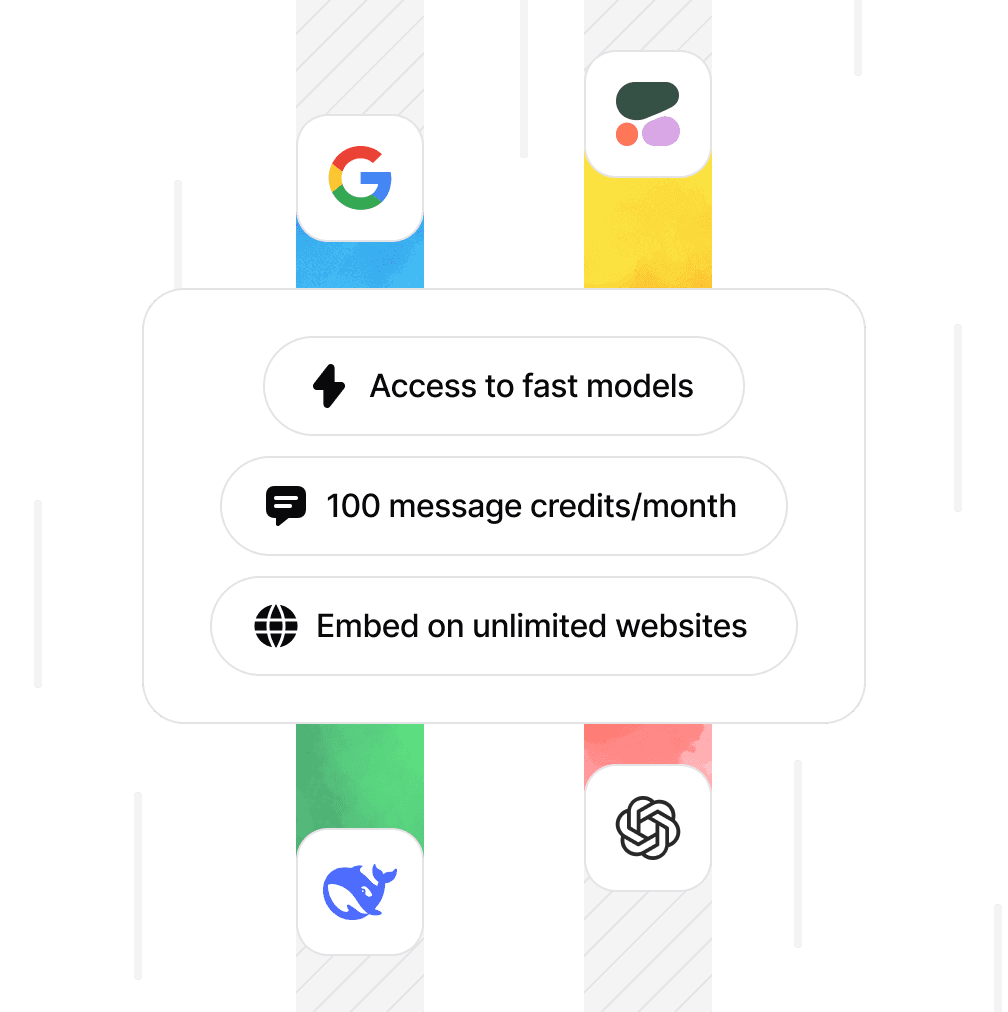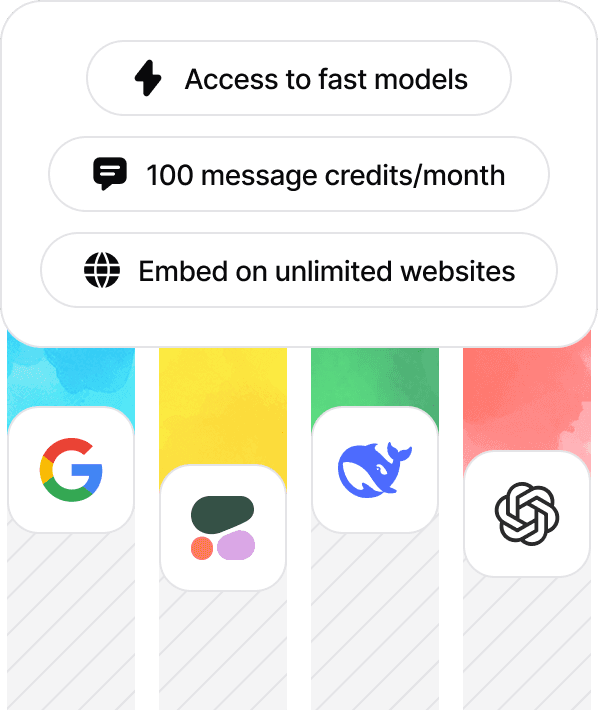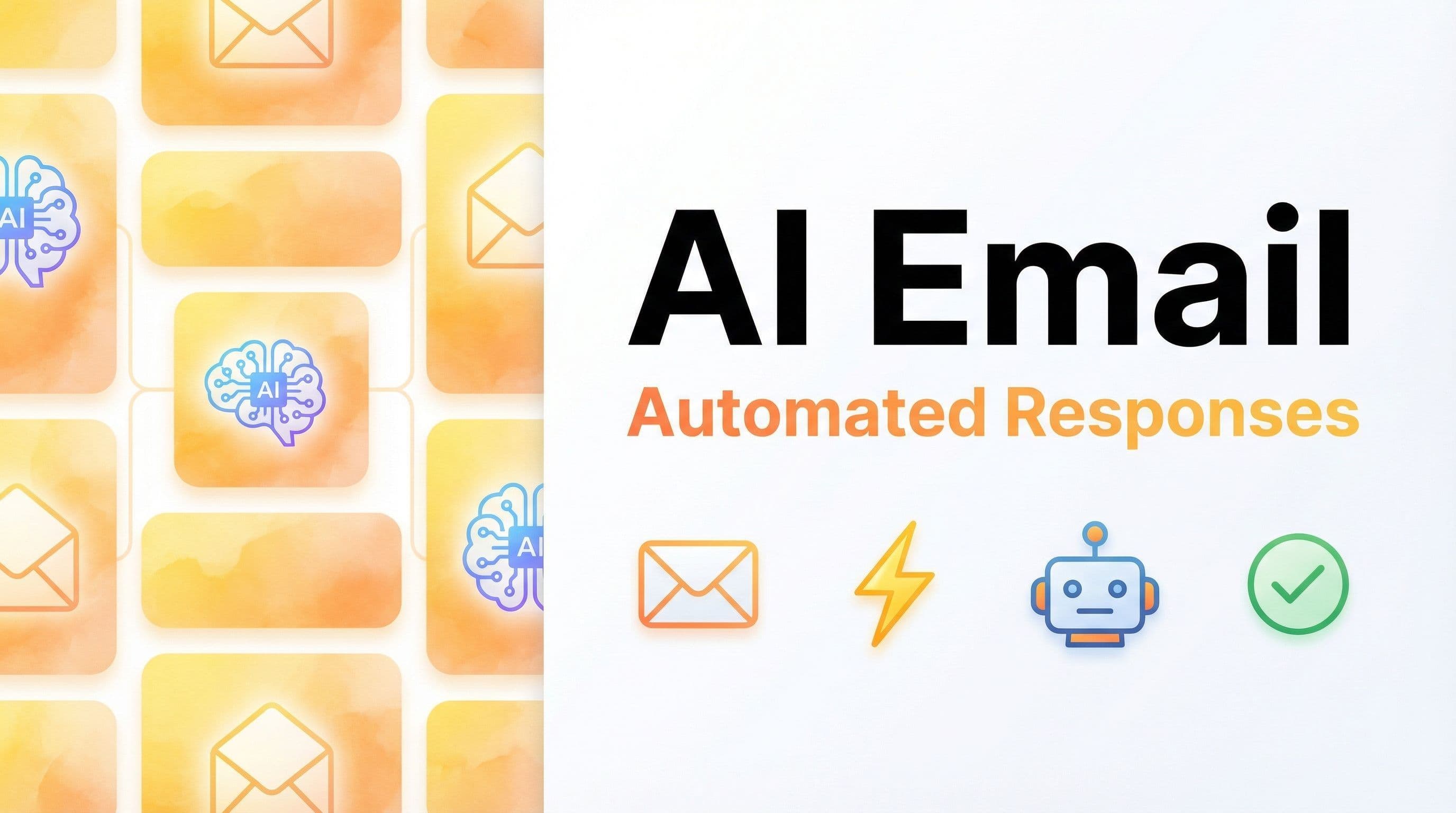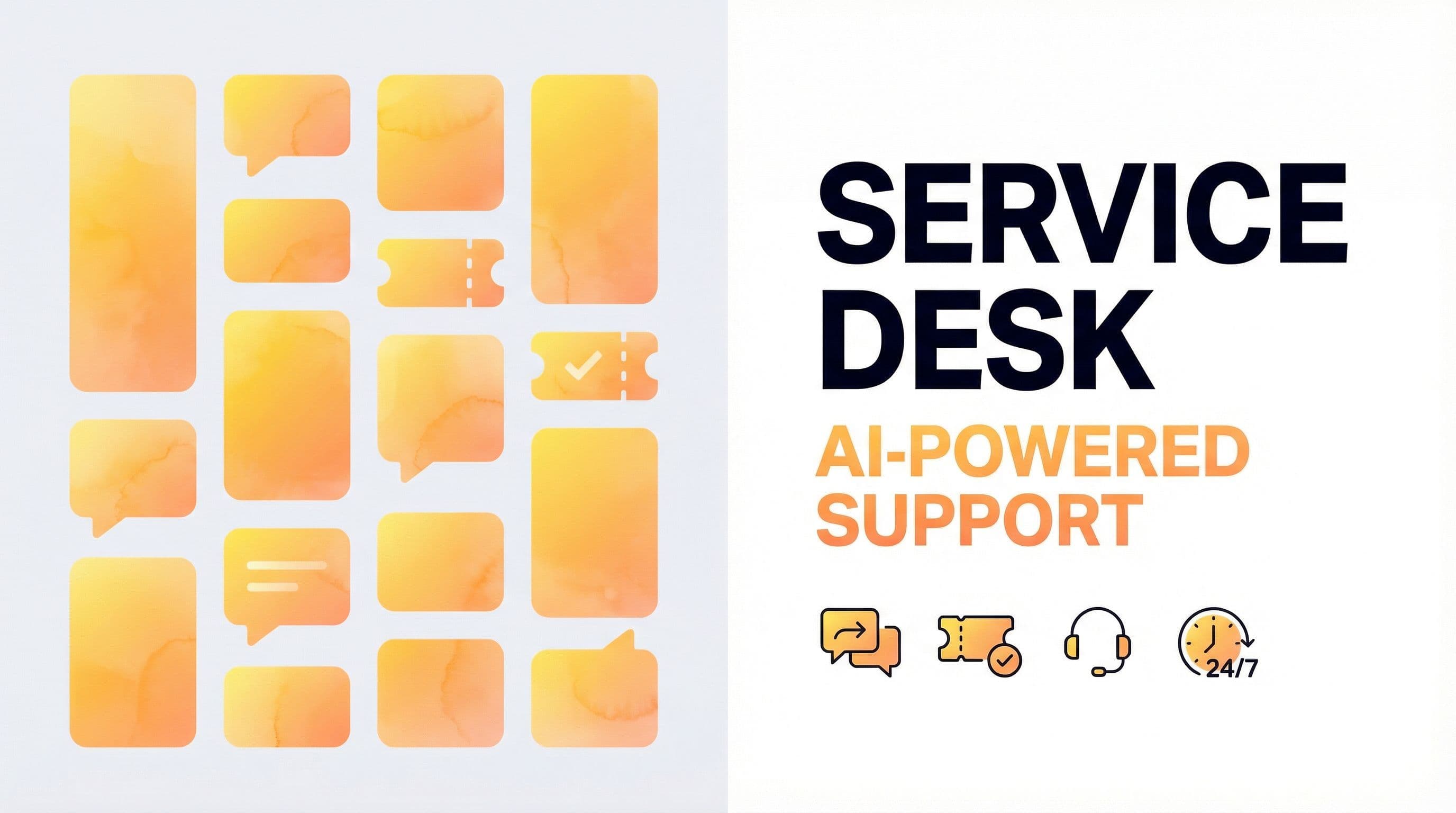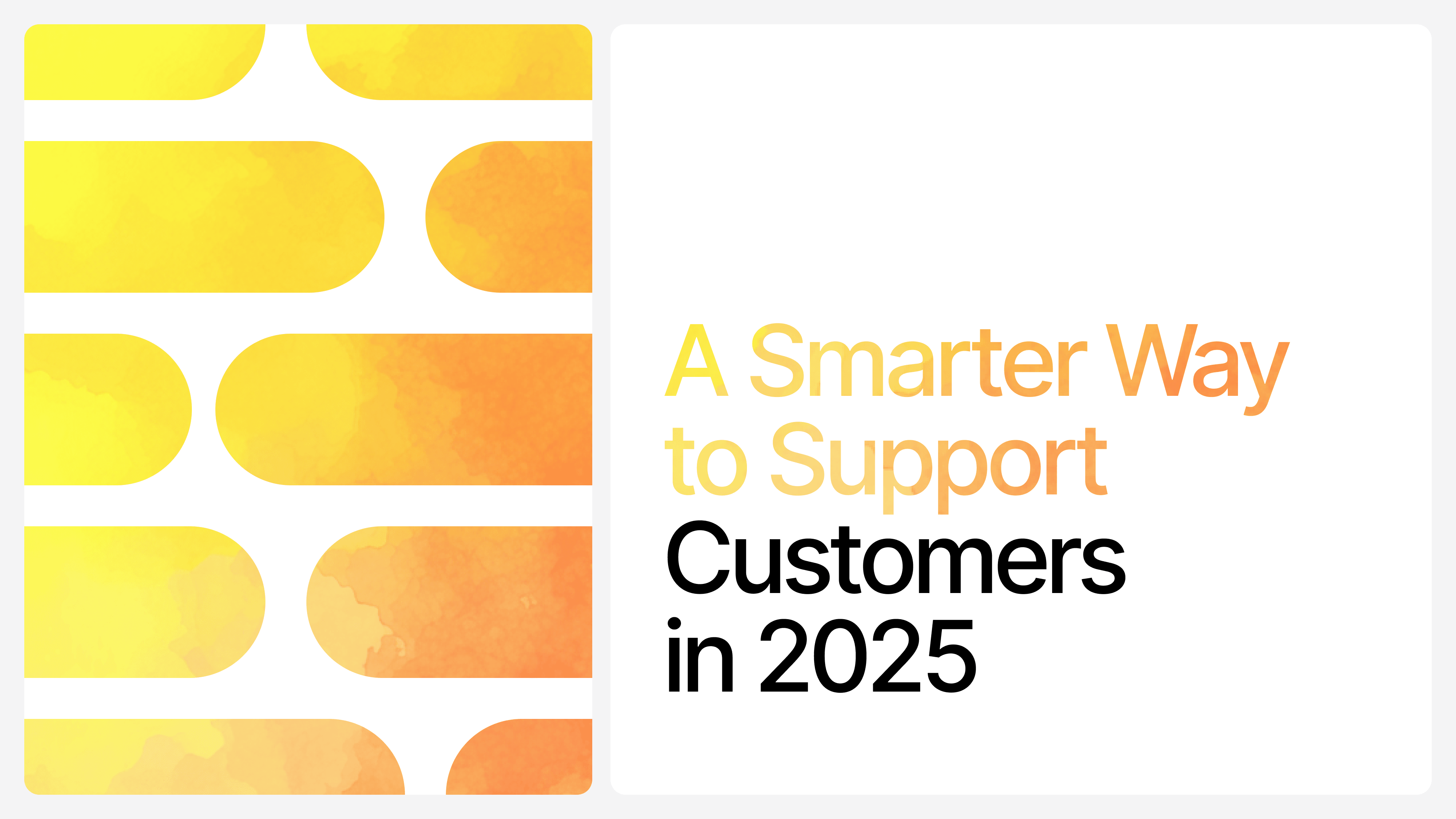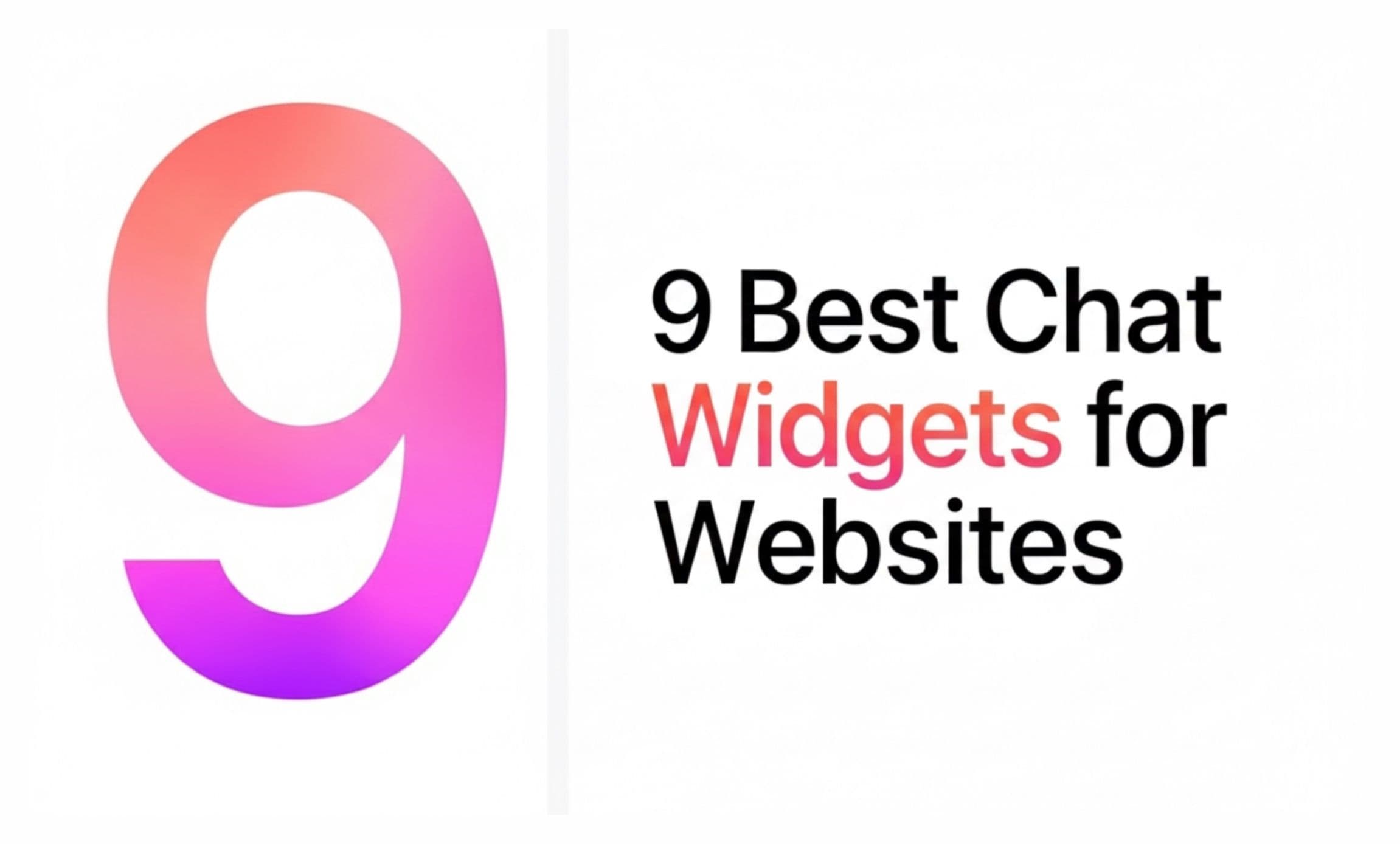How to build an AI Agent that SOLVES customer support!
Ilias Ism
Oct 19, 2025
13 min read
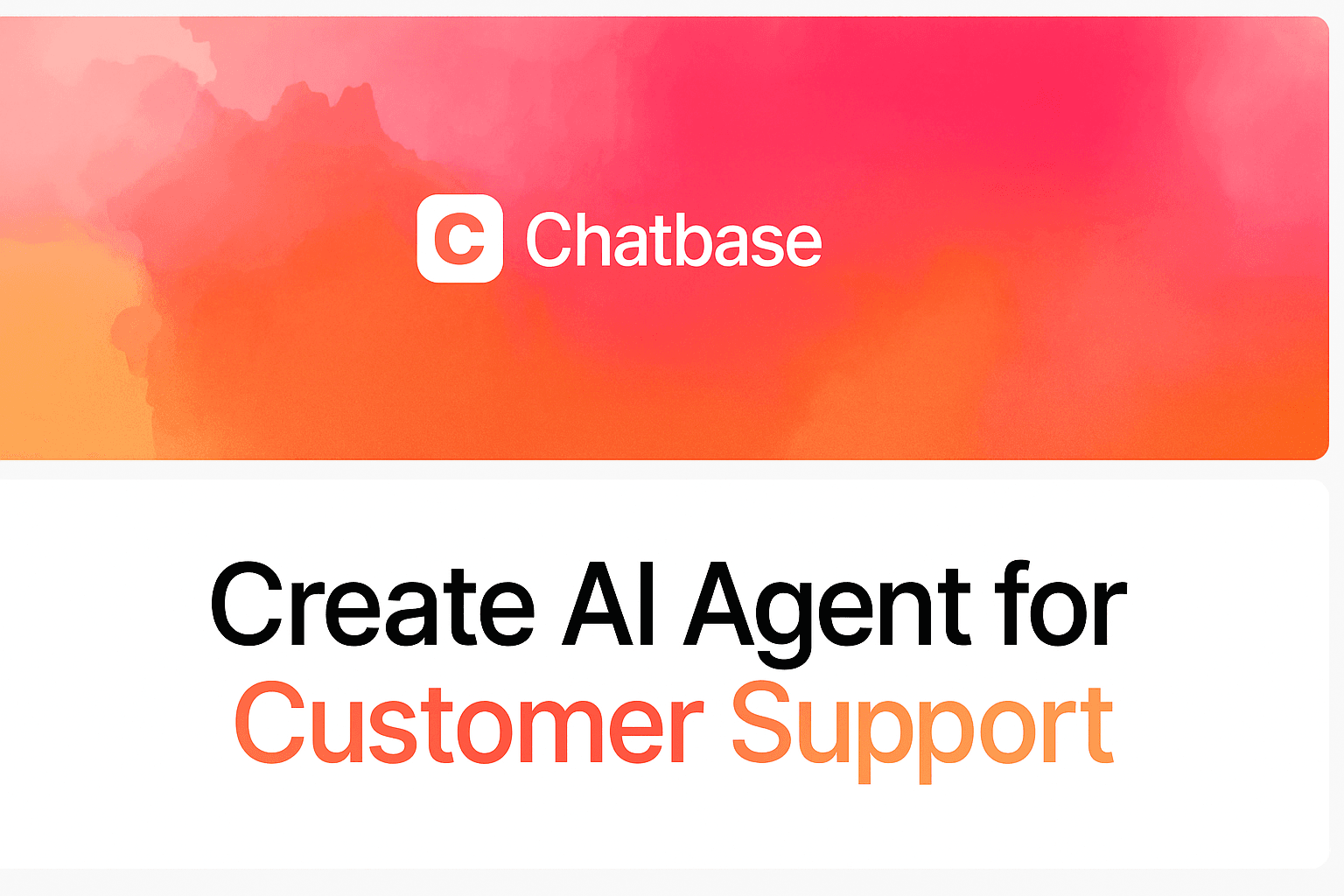
For years, chatbots promised a "customer service revolution" but delivered little more than frustrating dead ends.
The reason is simple: they could talk, but they couldn't do anything!
That era is over.
Modern AI customer service agents don't just answer questions, they solve problems.
Imagine an agent that can instantly check an order status, process a refund, or book a demo right in the chat. This isn't the future; it's what's possible right now.
This step-by-step guide is the blueprint for building one. Using Chatbase, we’ll show you how to create a powerful agent that takes real action. No code required.
Why Use AI Agents for Customer Support?
Every business deals with a flood of repetitive customer questions. Inquiries about order status, password resets, and product features can easily overwhelm a support team, leading to higher costs for you and long wait times for your customers.
For a long time, basic chatbots were seen as the solution, but they often created more frustration. They could only follow a simple script and would fail the moment a customer asked something unexpected.
A modern AI Agent is completely different. It doesn't just follow a script; it understands what the user wants and can perform tasks to solve their problem on the spot.
Think of it like this: a powerful AI agent has two parts:
- A Brain (Knowledge): You train the agent by giving it your existing help articles, FAQs, and website content. It learns everything about your business to answer questions accurately.
- Hands (Actions): You give the agent the ability to do things by connecting it to your other business tools. This is done through a feature called AI Actions.
With AI Actions, your agent can move beyond just talking and start solving.
![[object Object]](/_next/image?url=https%3A%2F%2Fcdn.sanity.io%2Fimages%2Fi6kpkyc7%2Fprod-dataset%2Fb613f038ada9fb3f173d4935742ec9e037351354-1536x1024.webp&w=3840&q=75)
For example, when a customer asks, "Where is my order?", the agent can securely look up the real-time status in your store's database and provide an instant, accurate answer.
Learn more about how AI Actions work here.
This approach provides three huge benefits:
- Lower Your Costs: By automating the resolution of common, repetitive issues, your support team can focus on more complex problems. This allows you to handle more customer inquiries without needing to hire more staff.
- Improve Customer Happiness: Customers get instant, 24/7 support for their most common problems. No more waiting in a queue for a simple question, which leads to a much better experience.
- Empower Your Team: Free your support agents from monotonous tasks. They can now apply their expertise to high-value interactions, helping customers with serious issues and improving overall job satisfaction.
Your 5-Step Blueprint for Building an AI Agent
Building your first AI agent is straightforward.
We'll walk through a simple blueprint: start with knowledge, connect actions, deploy it to your site, and then improve it over time.
Step 1: Build the Brain - Train Your Agent on Your Knowledge
Your agent is only as smart as the information you give it. The first step is to create its "brain" by feeding it everything it needs to know about your business.
First, start a free Chatbase trial (no credit card required).
Create your first agent, you'll see the Playground, where you can test and chat to see exactly how the agent will respond.
![[object Object]](/_next/image?url=https%3A%2F%2Fcdn.sanity.io%2Fimages%2Fi6kpkyc7%2Fprod-dataset%2Fbe47d99d7aad03239a427e33b1826b2dc7752a64-3036x1650.jpg&w=3840&q=75)
Then, gather your existing resources like:
- Help Center articles and FAQs
- Product documentation
- Your website content
In your Chatbase agent dashboard, go to Data Sources.
![[object Object]](/_next/image?url=https%3A%2F%2Fcdn.sanity.io%2Fimages%2Fi6kpkyc7%2Fprod-dataset%2F8c05c33b005011e8d3efd78b8ce0c2c89c75abda-1222x964.png&w=3840&q=75)
You can easily upload files, paste in text, connect with Notion, or just enter your website URL and let the AI learn from it automatically.
![[object Object]](/_next/image?url=https%3A%2F%2Fcdn.sanity.io%2Fimages%2Fi6kpkyc7%2Fprod-dataset%2F064cadff1986e40415cd38a9b5c2f8a20584db01-3040x1640.png&w=3840&q=75)
The more high-quality information you provide, the better and more accurate your agent's answers will be.
Once you're doing, start retraining your agent and try a few test messages in the Playground.
Step 2: Connect its Hands - Configure Your First AI Actions
Now that your agent is knowledgeable, let's make it helpful by allowing it to do things.
This is where AI Actions come in.
![[object Object]](/_next/image?url=https%3A%2F%2Fcdn.sanity.io%2Fimages%2Fi6kpkyc7%2Fprod-dataset%2Fae2b595e11de84aa0699fb7b82ef12a7359a1df0-866x554.png&w=3840&q=75)
Start with a few simple but powerful actions to see an immediate impact. Navigate to the Actions tab in your chatbot's settings. You can easily set up:
- Calendly or Cal.com Action: Let customers book a meeting or demo directly in the chat.
- Collect Leads Action: Automatically ask for a user's name, email, and phone number when they show interest.
- Slack Action: Set up an alert to notify a support channel when a customer needs to talk to a person.
- Zendesk or Sunshine Action: Creative tickets or start a live chat.
- Stripe Actions: Get invoices, manage or cancel subscriptions.
![[object Object]](/_next/image?url=https%3A%2F%2Fcdn.sanity.io%2Fimages%2Fi6kpkyc7%2Fprod-dataset%2F8b7b958e22f1568f6a2ac0bd2694394b832f54ca-1854x1446.png&w=3840&q=75)
These pre-built actions don't require any code and can be configured in just a few minutes.
Step 3: Grant it Superpowers - Connect to Your Business Tools
![[object Object]](/_next/image?url=https%3A%2F%2Fcdn.sanity.io%2Fimages%2Fi6kpkyc7%2Fprod-dataset%2F459d5efe912c2722271ef0cac0f89d5ec863db23-1824x1158.png&w=3840&q=75)
This is where you unlock true automation. With Custom Actions, you can connect your agent to almost any other software you use, from your e-commerce platform to your CRM.
A perfect example is checking an order status. You can create a Custom Action that:
- Asks the user for their order number.
- Securely sends that number to your Shopify or store database via an API.
- Receives the real-time status and displays it to the customer.
![[object Object]](/_next/image?url=https%3A%2F%2Fcdn.sanity.io%2Fimages%2Fi6kpkyc7%2Fprod-dataset%2F87da7526312abc377c3028c6c822f50bf2d8017b-1184x716.png&w=3840&q=75)
This turns a multi-step support ticket into an instant, self-service resolution.
You can learn how to set up your own in the Custom Action documentation.
Step 4: Go Live on Your Website
![[object Object]](/_next/image?url=https%3A%2F%2Fcdn.sanity.io%2Fimages%2Fi6kpkyc7%2Fprod-dataset%2F9db1c082062b452df54637351df9bc4485e35fc6-3040x1644.png&w=3840&q=75)
Once you're happy with your agent's knowledge and actions, it's time to put it to work.
Deploying it on your website is as simple as copying and pasting one line of code.
In Chatbase, go to the Deploy tab and Chat Widget then Embed. You'll find a small code snippet.
![[object Object]](/_next/image?url=https%3A%2F%2Fcdn.sanity.io%2Fimages%2Fi6kpkyc7%2Fprod-dataset%2Fe066dbb53445e38aeb203fd5b8dd719b192769d0-1044x1500.png&w=3840&q=75)
Simply copy this and paste it into the HTML of your website where you want the chat widget to appear.
That's it! Your AI agent is now live and ready to help your customers.
Step 5: Get Smarter Over Time - Review and Improve
![[object Object]](/_next/image?url=https%3A%2F%2Fcdn.sanity.io%2Fimages%2Fi6kpkyc7%2Fprod-dataset%2Fb26095f0ca9a3cd7b3a6b1a54bea63662b473e7b-3040x1652.png&w=3840&q=75)
Your AI agent isn't a "set it and forget it" tool. It's a team member that can learn and get better.
Visit your Acivity dashboard in Chatbase regularly. Here, you can review the questions customers are asking.
See a question the agent couldn't answer? Add a new document to its knowledge base to fill that gap or revise the answer immediately.
Notice a new, repetitive task your team is handling? Build a new AI Action to automate it.
By spending just a little time each week reviewing and training, you'll quickly build an incredibly powerful agent that saves you time, lowers costs, and creates a better experience for your customers.
Stop Answering, Start Solving
The days of frustrating, dead-end chatbots are officially over. You now have the blueprint to build an AI agent that doesn't just answer questions, it actively solves them.
By combining a powerful knowledge base with automated actions, you can finally build a support system that scales with your business. You have the power to automate entire workflows, deliver instant 24/7 resolutions, and empower your human agents to focus on the high-value conversations that build customer loyalty.
The best part? This isn't a complex, months-long project. You can build and launch your first AI agent in under an hour, with no coding skills required.
Ready to transform your customer support?
Build your free Chatbase agent today and see it in action.
Share this article: